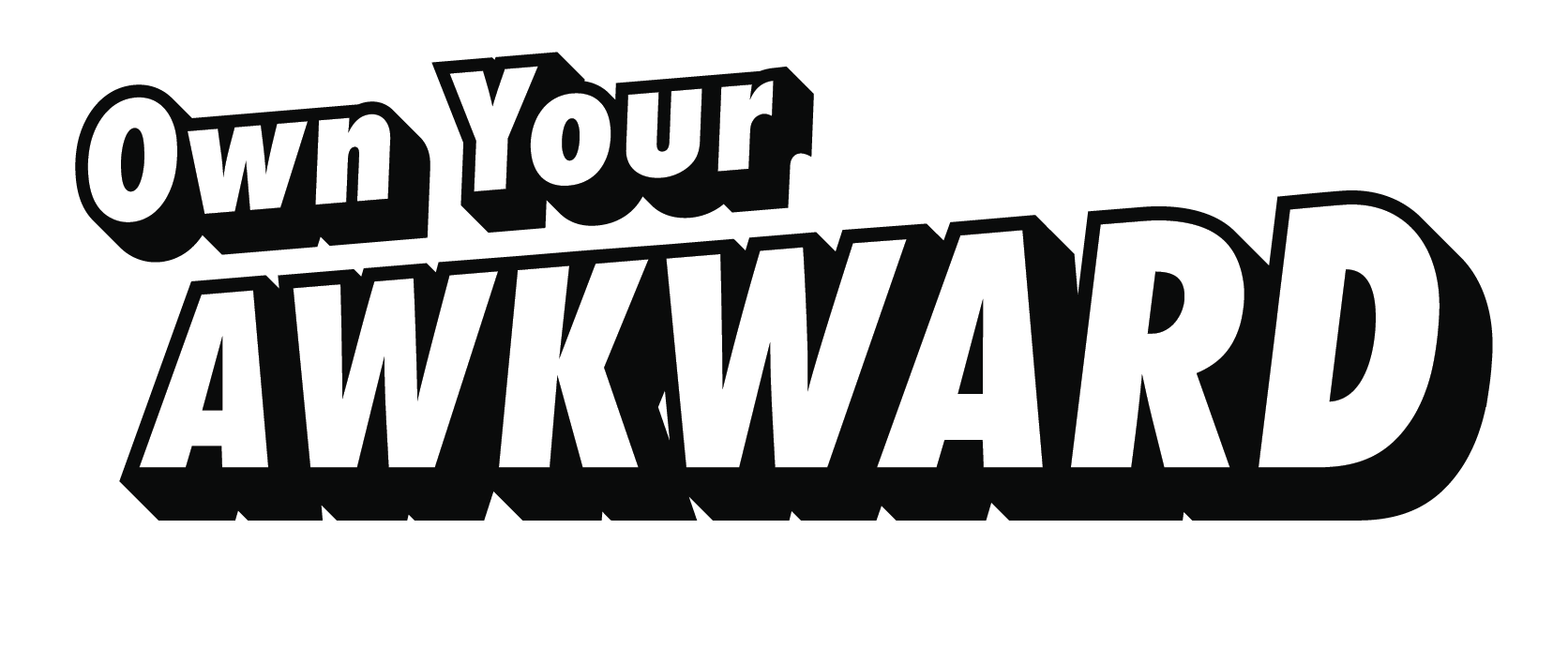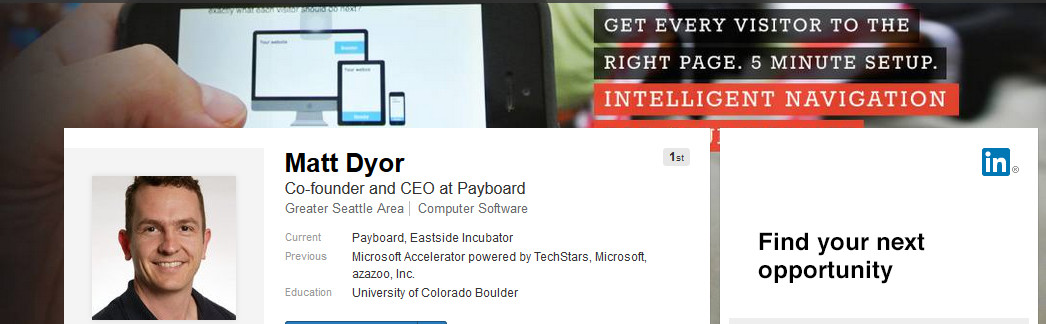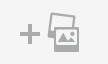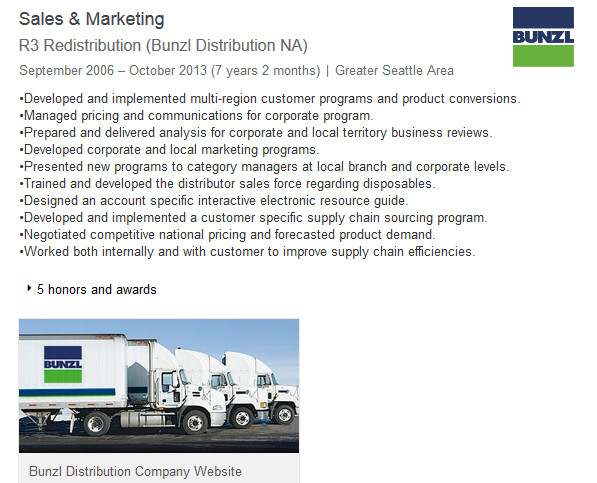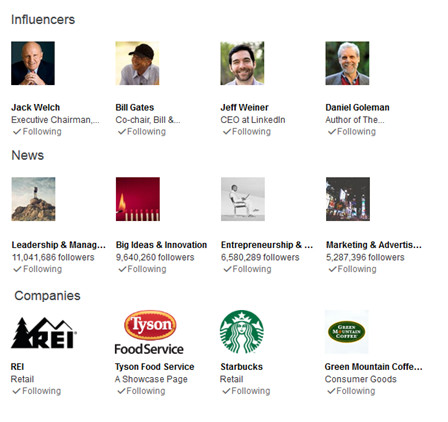With all the ideas out there giving you advice on how to make your profile stand out, it can be daunting to know where to focus your time. For that reason, I would like to share three simple things you can do to your profile to make it really ‘pop’. The best part is that each of these will take you three minutes or less. This way you can get on to the next step of growing your network, or get back to your day job, whichever is more pressing at the moment.
add some COLOR
We all recognize the difference when we see a profile loaded with logos, images and web links. Your mind can quickly think, ‘Wow that looks great, wish I had the time or know-how to make my profile look like that’. Well the easiest way to make it jump out at visitors is to get beyond the words on the page. In your profile, there are three key areas to add images and links that require little effort on your part. Doing so will also load your profile with information that takes your viewers beyond you, expanding the scope of what you have to offer. In this way you are providing yourself as a valuable resource to your network.
start at THE TOP
What better place to begin than with the first visual your visitors will see. I am assuming you have already uploaded a stellar profile image. If not, check out my previous post, ’10 photo styles: What does yours say about you?’ . You may have noticed that many profiles you visit have a banner behind their profile image. Once you feel good about your profile shot, it is simple to add even more color.
You can add a generic image, a favorite photo, or to take it to the next level: use this space as additional marketing for your company or personal brand as Matt has done below! The great benefit of Matt’s image is that it draws you in and tells the story of his product, before you even scroll down to read what it is all about.
Instructions to add BANNER IMAGE
- Navigate to ‘edit profile page’.
- View the top of page and locate the ‘add image’ icon above your profile picture and summary.
- Choose ‘upload image’.
- Browse computer files to upload the image of your choice.
- Once uploaded, drag the image up or down to position for maximum effect.
- Tips: It will likely take you longer to decide on an image than to complete the task. Also note that the full image will not be visible so keep this in mind when choosing an image.
link to PROFESSIONAL EXPERIENCE
The next step is even easier as someone else has done most of the work for you. When you load your professional history, make sure it adds color to your profile for you. There are two simple ways to do this.
First, be sure to link to your company on LinkedIn as part of your history. Linking to your companies profile will automatically add their logo to your experience section.
Second is to add a link to their website in your work experience. Adding this link will not only allow visitors to go directly to the site, it will also add an image of the company’s website, giving your profile more life. As an example of both, see below.
Instructions to add links to PROFESSIONAL EXPERIENCE
- Navigate to ‘edit profile page’.
- Click to add experience or edit company
- Begin typing in company name. If your company appears in the drop down, then they are on LinkedIn. Click your company in the drop down list.
- Tips:After you link with your company you can always go back and edit the company name. I did this above with Bunzl/R3 as Bunzl is the parent company however I worked on the R3 side of the business.
- Next add a link to their website.
- Just below your work experience you will see the add media section’
- Click on the ‘link’ icon as seen here.
- In a separate browser window open the home page for your company and copy the web address.
- Paste this address into the window that opens up when you click the ‘link’ icon.
- Tips:When you link to the company website it will add an image to your profile. If you are not happy with the image it posts, try using a different page on your company website for it to generate a different image.
be a FOLLOWER
I know, I know, we are supposed to be leaders not followers. However, in this case being a follower will be the next step to being a leader. Follow news. Follow influencers. Follow companies. Why follow anything at all? Not only will following influencers, news feeds, and companies give your profile a little more life, it will also ensure you are receiving updates that are appropriate to your business and interests. This will keep you better informed and give you a constant feed of potential information to share with your network.
Who should you follow? That is where I have to leave it up to you. I can tell you that I choose my influencers and news based on the posts that they generate. Often times I find a new influencer or news feed through a post that is shared in my network. As for the companies, I have a few guidelines. I follow all companies that meet any of the following criteria: companies I work for, have worked for, or would like to work for; companies that I currently do business with as customers or suppliers; companies that I can learn from either as they are competitors or they post valuable information. Whatever your reasons, be sure to pick a few in each category.
Instructions to FOLLOW
- This is the simplest of each of the three and can be done from multiple screens.
- When viewing a post by an influencer simply click the ‘follow’ icon.
- When viewing a company page, simply click the ‘follow’ icon.
- When visiting a news post, simply click the ‘follow’ icon.
- Tips:Following at least four in each category will fill a complete row with images. Any less can leave your profile looking incomplete, as if you ‘ran out of interests’.
take ACTION
Now that you have just a few quick ideas, take a moment to get them working for you. It is likely that implementing these will take less time than it took for you to read through this post. If you are pressed for time, do one per day or calendar just a few minutes when you can spare to add some life to your profile. After devoting less than ten minutes, sit back and enjoy your updated look!
Thank you for your interest today. Have a great day, and good luck growing your personal brand!
Did you try these tips? Did they take you less than ten minutes to accomplish? What other ‘quick tips’ do you know of? Please share your thoughts and ideas in the comments below. Also, if you found these tips helpful, please ‘like’ and ‘share’ them with your network. Doing so will take less then three minutes each.
Andy Vargo is a motivational speaker, life coach and comedian who challenges you to ‘Own Your Awkward’. He is the author of the Awkward Journal series, host of the podcast, Own Your Awkward, and shares thoughts and ideas in his blog and video series available at awkwardcareer.com.
Originally published on LinkedIn